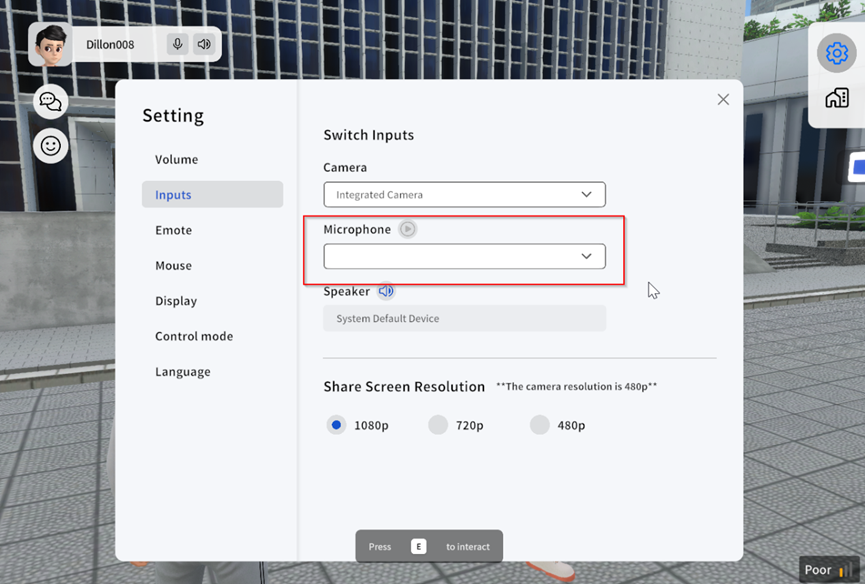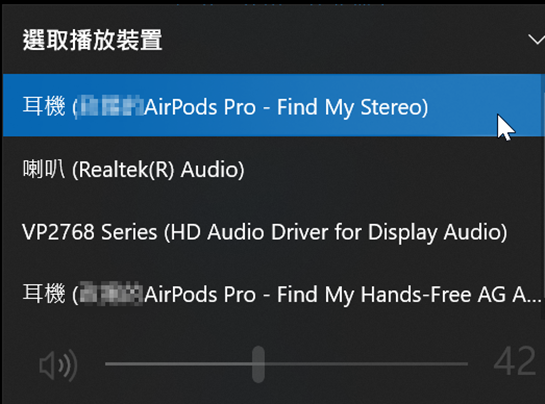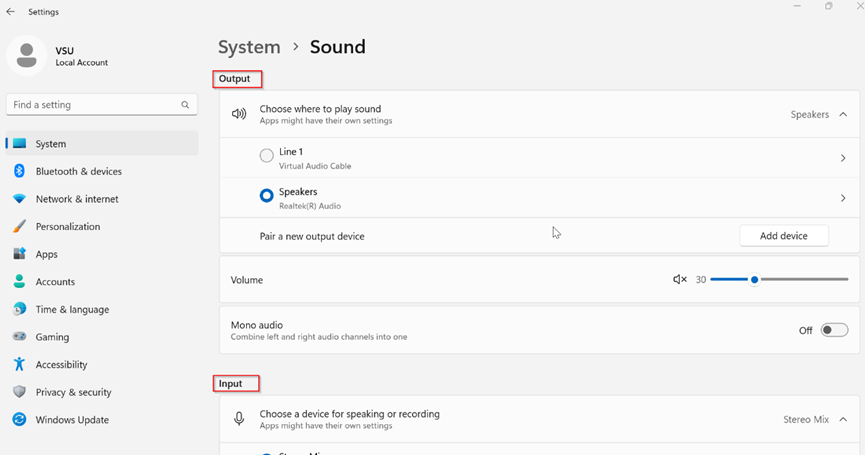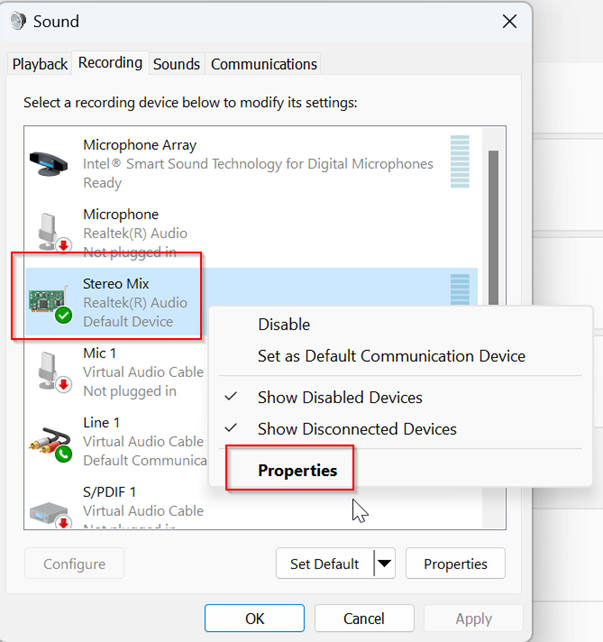Audio troubleshooting
Print
Modified on: Fri, 4 Aug, 2023 at 6:55 PM
Please note that the majority of scenarios below occur exclusively in the Windows version.
1. If your device does not have a built-in speaker, the microphone will not be available in UNIVERSE.
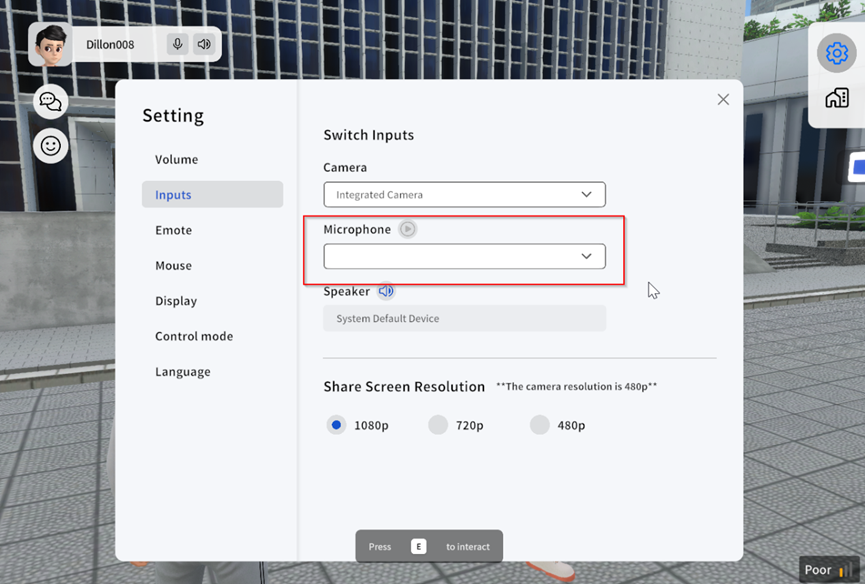
2. To add new output or input devices, please navigate to Windows Settings > System > Sound.
Please verify whether your devices are prepared and correctly displayed in the dropdown list.

3. When using Airpods in the Windows version of UNIVERSE,you will encounter two options in the audio selection list: "Airpods Stereo" and "Airpods Hands-Free AG Audio". To enable your microphone functionality, please choose "Airpods Hands-Free AG Audio".
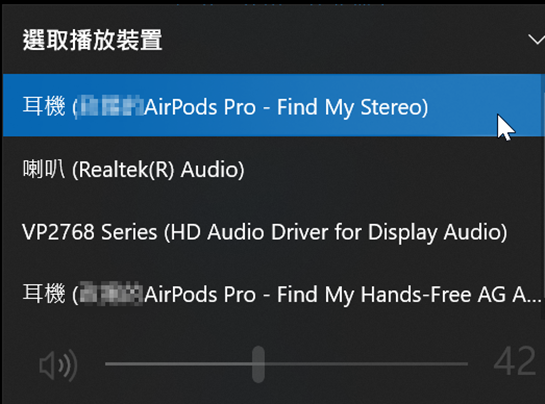
4. If you encounter low microphone volume, please access Windows Settings > System > Sound for adjustments.
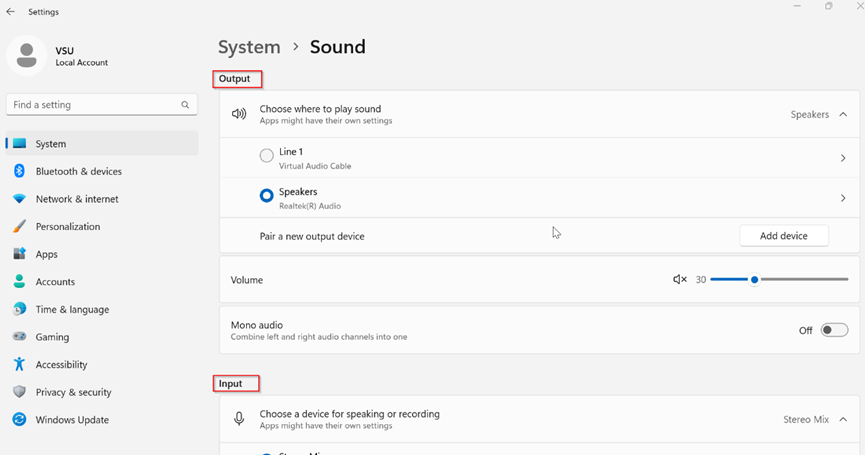
Please click on "Recording", then right-click on the active microphone, and select "Properties".
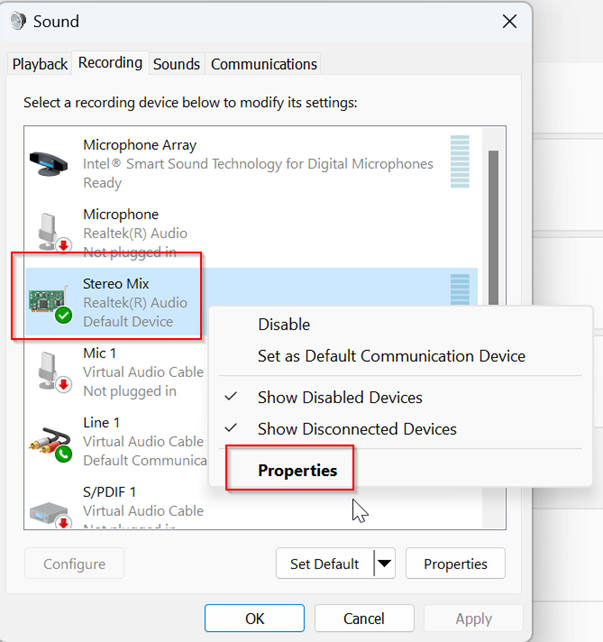
Please proceed to adjust the microphone volume.

Did you find it helpful?
Yes
No
Send feedback Sorry we couldn't be helpful. Help us improve this article with your feedback.