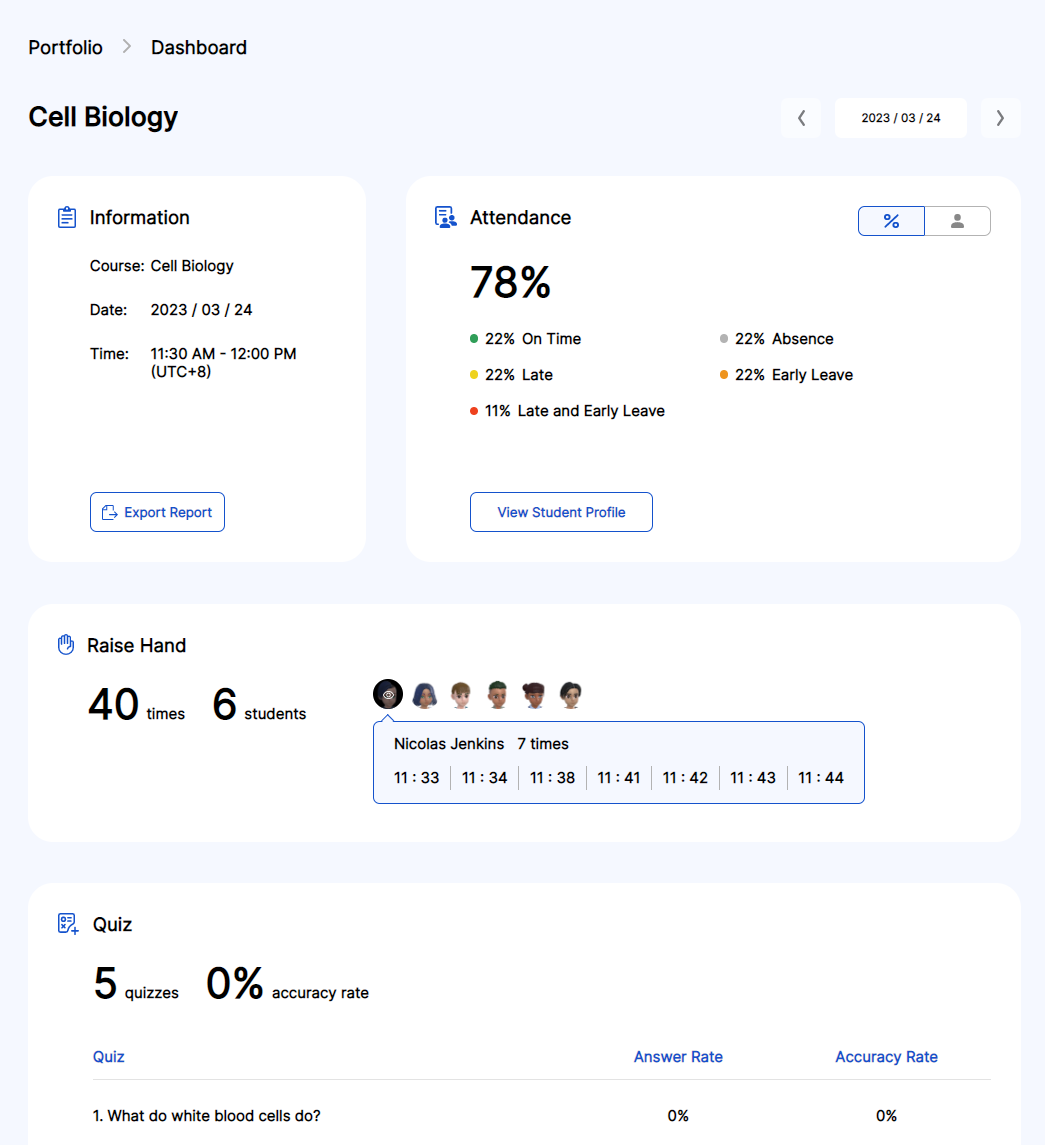How to keep track of students' learning progress in UNIVERSE Manager
Print
Modified on: Thu, 6 Jul, 2023 at 3:04 PM
To keep track of students' learning progress, please log in to UNIVERSE Manager and click on the Users and Portfolio tabs on the left menu.
Users
1. Check the "Online Status" of your students
The Online Status displays the real-time availability of users in UNIVERSE.
This allows teachers to see which students are currently online and which students may be unavailable or are experiencing technical difficulties.

2. You can sign students out by clicking "Sign out", which will log them out of UNIVERSE and end their session.
This prevents inactive users from consuming network resources and helps teachers closely monitor students' engagement and better manage the class.

Portfolio
1. Click "View Detail" to see more students' performance data in the class.

You can also download the report by clicking "Export Report".

2. After clicking "View Detail", you will see the Dashboard.
Information: Basic details about the class, such as name, date, and time of the course.
Attendance: Keep track of students' attendance records.
Raise Hand: View the list of students who raised their hands and the frequency during class.
Quiz: Monitor student quiz performance, including the accuracy rate of answers.
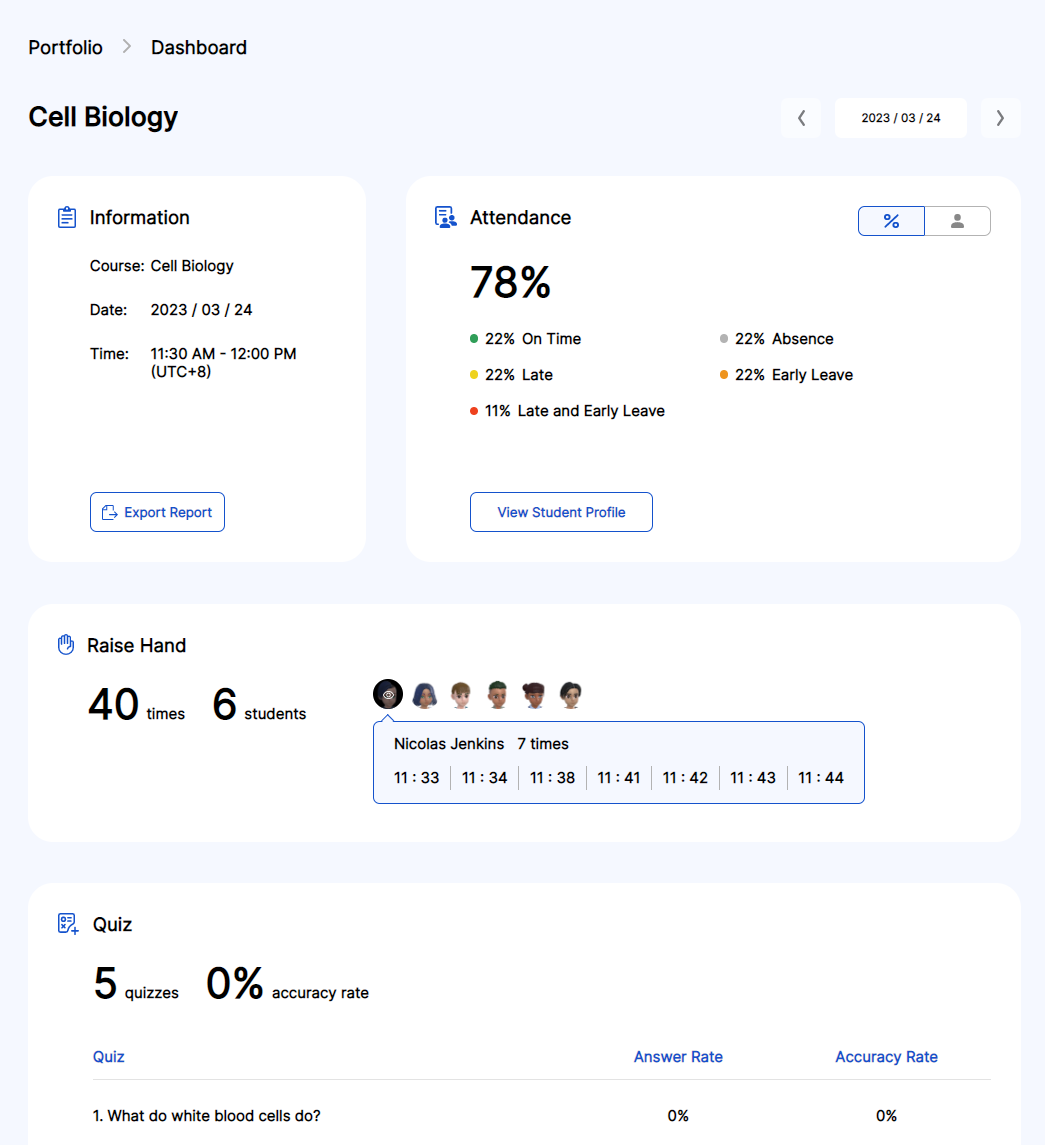
3. After clicking "View Student Profile" in the "Attendance" section, you will see the "Attended Student".
You can easily review each student's performance, including their attendance records, the number of times they raised their hands, how many stars they earned, and quiz accuracy.

You can click on a specific student to see more details.

If you have any questions or concerns, please let us know.
Did you find it helpful?
Yes
No
Send feedback Sorry we couldn't be helpful. Help us improve this article with your feedback.

 How can we help you today?
How can we help you today?