Please follow below instructions to update firmware for EMP-022.
1. Please install the latest Pen Manager Driver for MacOS first.
(1) Uninstall existing Pen Manager Driver for macOS
(2) Reboot
(3) Install latest Pen Manager Driver for macOS
(4) Reboot
(5) Open “Security & Privacy” > “Accessibility” > enable “DigitizerDriver”(If It’s already enabled, please disable & enable it again)
(6) Open “Security & Privacy” > “Input Monitoring” > enable “DigitizerDriver”(If It’s already enabled, please disable & enable it again)
*Users can refer below image for reference about Step 5 and Step 6
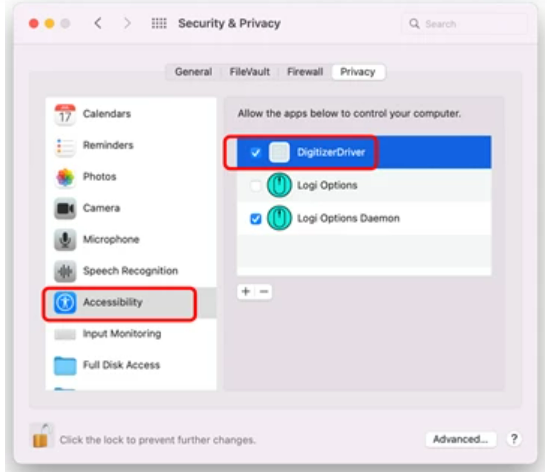
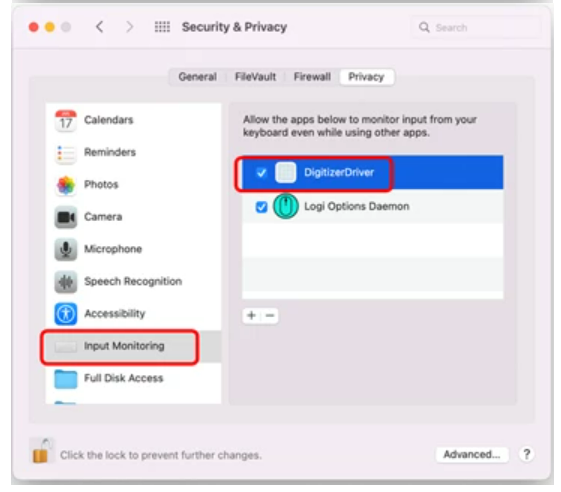
2. Please click "Firmware download for using EMP-022 digitizer pen (Mac)" to download Firmware file and open it.

3. Hold the Control key and click your mouse to open「TabletFlashTool」
(Alternatively, use the double press on the mousepad to pull up the drop-down menu)
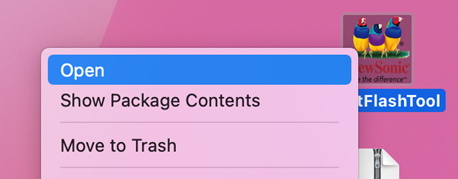
4. Click「Open」
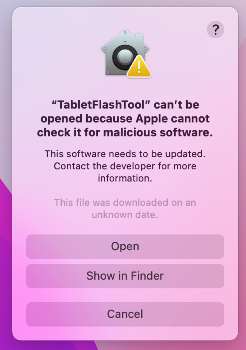
5. Click 「Open System Preferences」
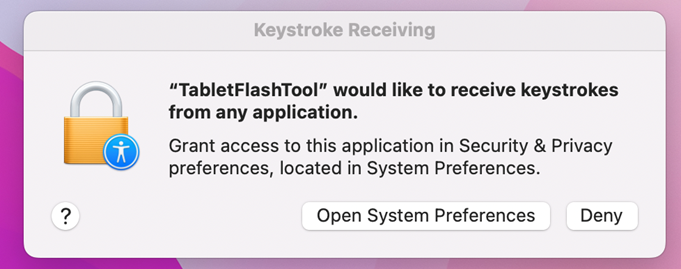
6. Open「Privacy」>「Input Monitoring」> click「TabletFlashTool」
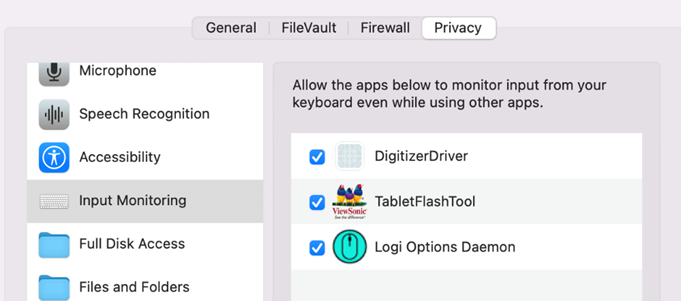
7. Click「TabletFlashTool」again
8. Click「Flash」
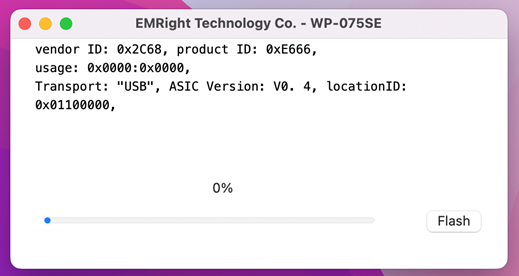
9. Complete installation
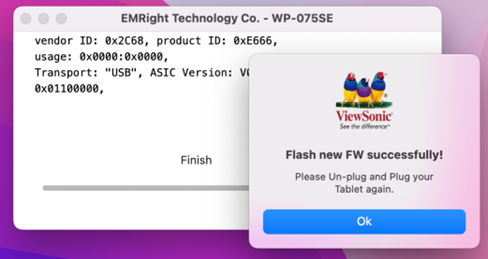
10. Plug PF0730-I0WW into your laptop or computer again
11. The Viewsonic Pen Manager UI will then show the EMP-022 digitizer pen icon if your installation is done
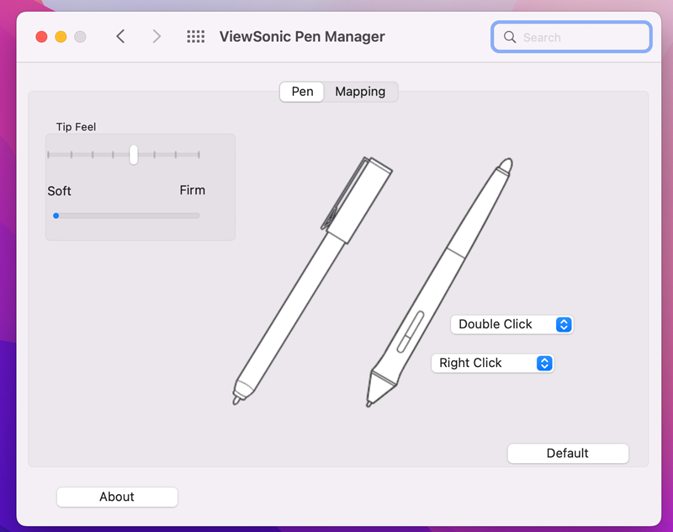

 How can we help you today?
How can we help you today?